Using ONTRAM for PDF translation
It's easy and straightforward to import a PDF into a translation job. Your content will be converted into an XLIFF which then can be edited effortlessly.
All cumbersome intermediate steps, such as annoying copy and paste or unnecessary intermediate formats, are omitted and the translation and reimport to the source format is made easily and directly in ONTRAM through the use of the Iceni TransPDF services.
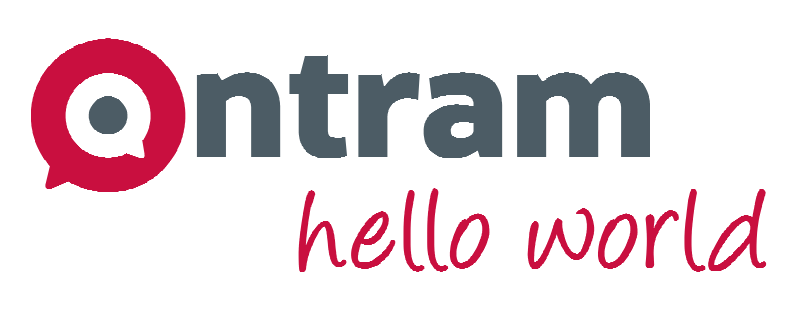
Setup your TransPDF account
If you haven't done so already, create a free Transpdf account. You will need to enter your email address and a password.
Enable the TransPDF filter
Contact your ONTRAM Account Manager to activate the TransPDF integration.
Tell the ONTRAM Account Manager your access data. These are stored in ONTRAM and the corresponding import filter is activated. You can now translate PDFs in ONTRAM!
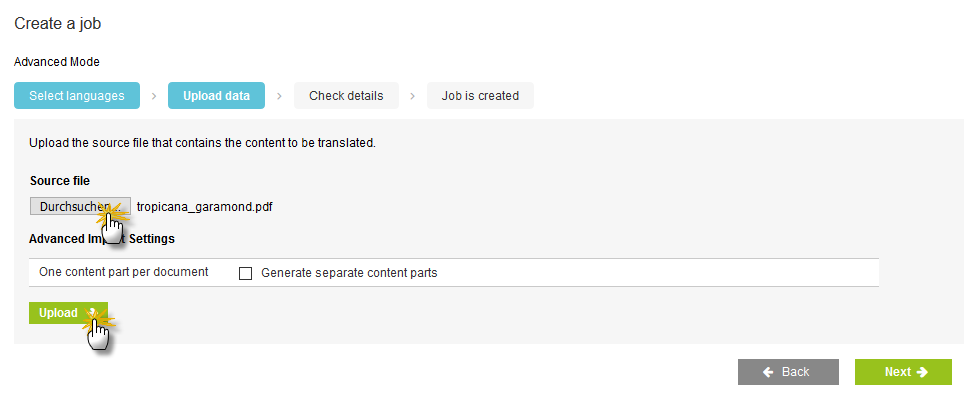
Create your project
Simply select the PDF file you want to translate and upload it during project creation. Thanks to the integrated mapping function, ONTRAM automatically assigns files with the extension .pdf to the import filter TransPDF.
The file is now read. This will take a moment.
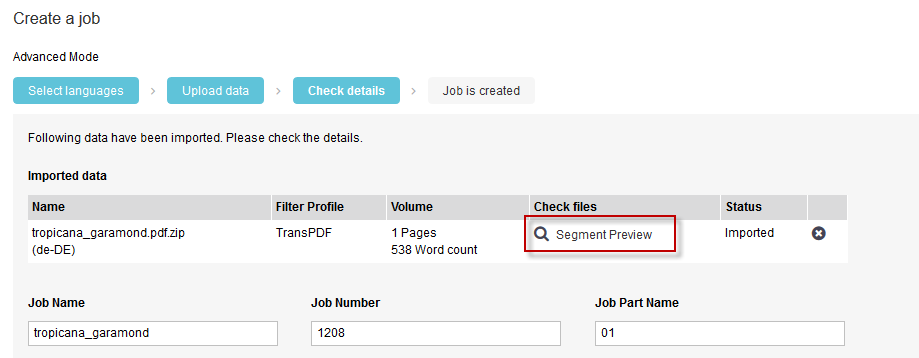
View read-out texts
You can view the read-out texts in the ONTRAM Segment Preview if desired. Then start your project as usual.
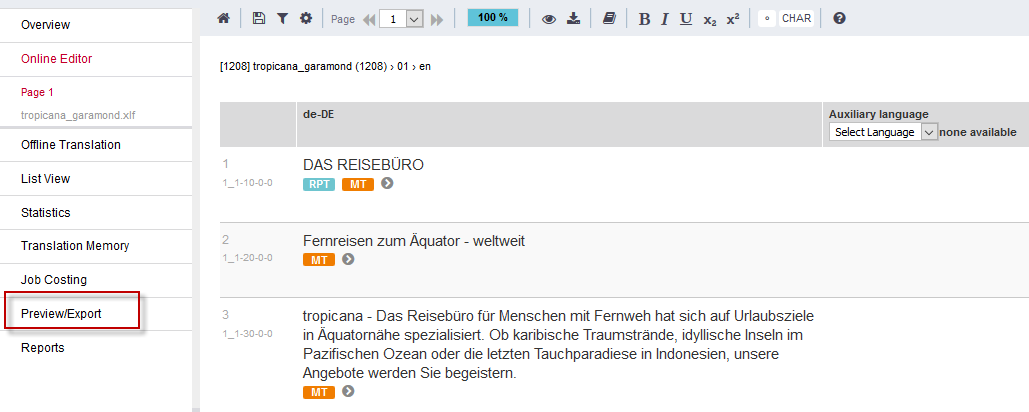
Generate Preview
During the translation process in ONTRAM, you can request a preview generation of the target language at any time. To do this, simply navigate in the ONTRAM online editor to the menu item "Preview/Export".
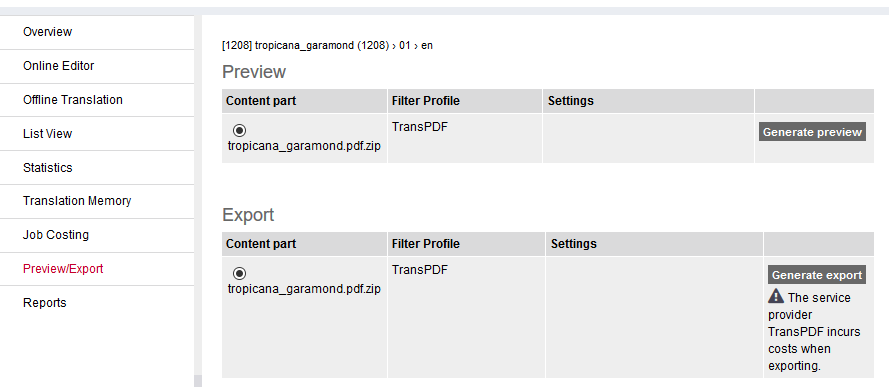
Depending on your individual authorizations, you can generate a Preview or an Export in this menu.
The Preview type is free of charge.
A target language PDF is created which is write-protected and watermarked.
This type is only used to view the target language texts in the layout and to
detect any problems with fonts - see Fixing font problems

After creating the file, you can download it from the generation menu.
If you get an error at this point, check to see if your username/password are correct. Remember your TransPDF username will be an email address and not necessarily the same as your ONTRAM username.
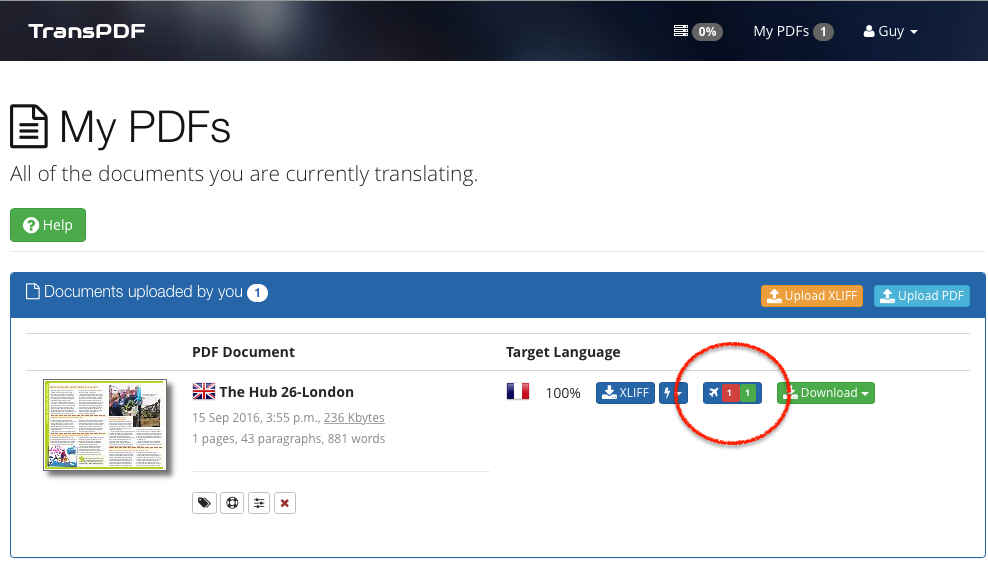
Fixing font problems
Open a new web browser window, login to transpdf.iceni.com and you will see a list of PDFs you have uploaded included those sent by ONTRAM.
Font problems show up like 2 1 which means there are 2 font issues that need to be fixed and 1 already fixed. Fixing font problems is quick and easy and the system learns so that you shouldn't need to do it very often.
Click on the numbers to go to the next screen then read the step-by-step guide to fixing font problems.
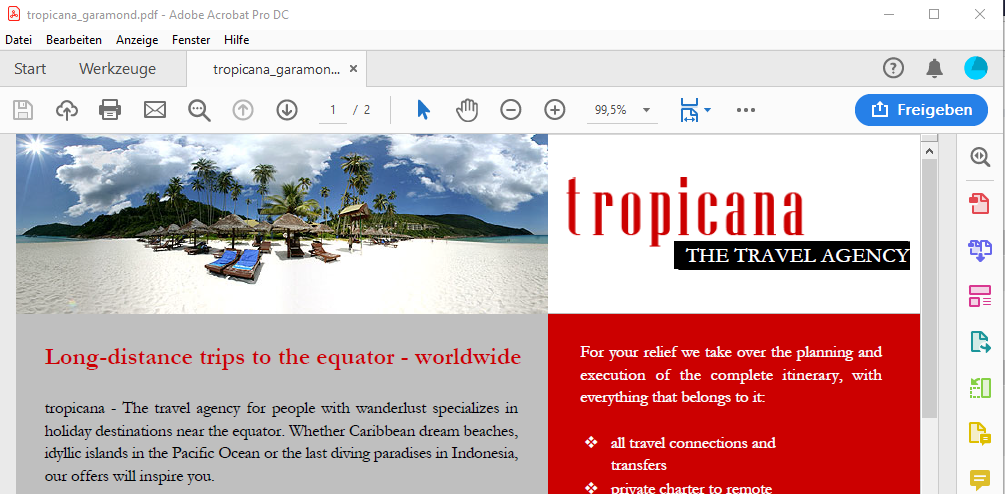
Generate a final export
Once the translation and proofreading, as well as any font problems, have been resolved/completed, the Export type is the obvious choice.
TransPDF incurs costs for the export type. A final PDF of the target language is generated, which is created without write protection or watermark.
After creating the file you can download it in the generation menu and you have translated your PDF file!